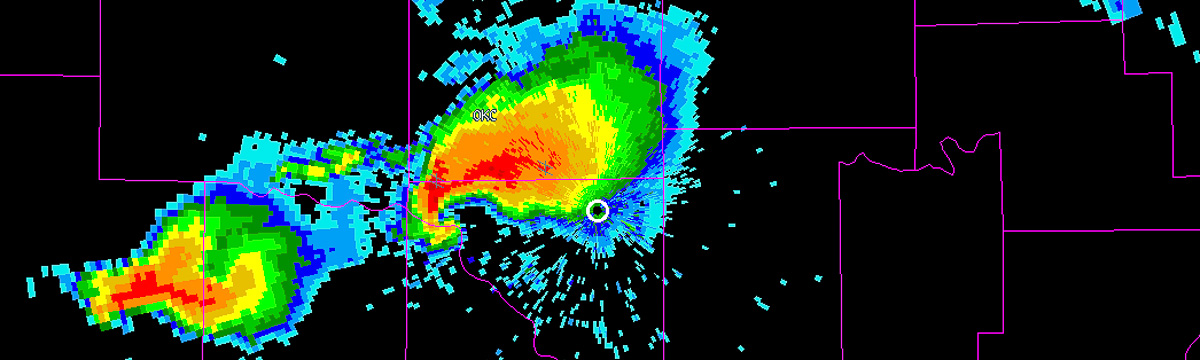w2segmotionll provides a way to identify storm cells and track their properties over time so as to data mine storm attributes. But w2segmotionll is not the best place for that functionality because:
- w2segmotion is also used to estimate motion from clusters, so as to create image nowcasts (using w2advector). Adding storm attribute generation makes w2segmotion a performance hog in real-time applications.
- Storm tracking should not be limited to w2segmotion’s way of identifying clusters. Any object-identification method (not just the enhanced watershed approach we use) should be supported.
Following the WDSS-II philosophy, therefore, the cluster-table functionality of w2segmotion has been split off into a new program called w2clustertable. Instead of providing the -X option to w2segmotion, pass the XML file into the -X option of w2clustertable.
w2clustertable also takes, as input, a label grid (the “KMeans” output of w2segmotion) and motion estimates (the Motion_East and Motion_South) outputs of w2segmotion. But you could also use w2imgmotion to obtain cross-correlation-based motion estimates. And you can use any scheme to create a labeled set of storms (1,2,3…) to get their properties. It is not necessary for storm#4 in one frame to be storm#4 in the next frame (i.e., w2clustertable will associate storms using centroid-match or overlap or one of several built-in association methods).
If you use w2clustertable, please continue to cite our 2009 J. Tech paper: V. Lakshmanan and T. Smith, “Data mining storm attributes from spatial grids,” J. Ocea. and Atmos. Tech., vol. 26, no. 11, pp. 2353-2365, 2009
With this change, here are some related programs in the storm identification and tracking realm:
- w2segmotionll uses K-Means clustering and Enhanced Watershed to identify storm cells at multiple scales.
(see: V. Lakshmanan, K. Hondl, and R. Rabin, “An efficient, general-purpose technique for identifying storm cells in geospatial images,” J. Atmos. Oceanic Technol., vol. 26, no. 3, pp. 523-37, 2009) - w2segmotionll uses these storms to compute motion estimates (see: V. Lakshmanan, R. Rabin, and V. DeBrunner, “Multiscale storm identification and forecast,” J. Atm. Res., vol. 67, pp. 367-380, July 2003.)
- w2segmotionll and w2clustertable can both be used to track storm cells over time (see: V. Lakshmanan and T. Smith, “An objective method of evaluating and devising storm tracking algorithms,” Wea. Forecasting, vol. 25, no. 2, pp. 721-729, 2010.), but w2clustertable is now preferred.
- w2segmotionll and w2clustertable can both be used to compute storm attributes but w2clustertable is now preferred. (see: V. Lakshmanan and T. Smith, “Data mining storm attributes from spatial grids,” J. Ocea. and Atmos. Tech., vol. 26, no. 11, pp. 2353-2365, 2009)
- w2segmotionll and w2advectorll can both be used to create nowcasts of other fields from motion estimates obtained by tracking storms on one field but w2advectorll is the preferred way to do that. (see: V. Lakshmanan, R. Rabin, and V. DeBrunner, “Multiscale storm identification and forecast,” J. Atm. Res., vol. 67, pp. 367-380, July 2003.)
- w2flatten will take the multiscale cluster table output by either w2segmotionll or w2clustertable and “flatten” it into a single table, to make multi-scale data mining possible (forthcoming paper by Humphrey, Lakshmanan, Smith, Smith and Thompson).