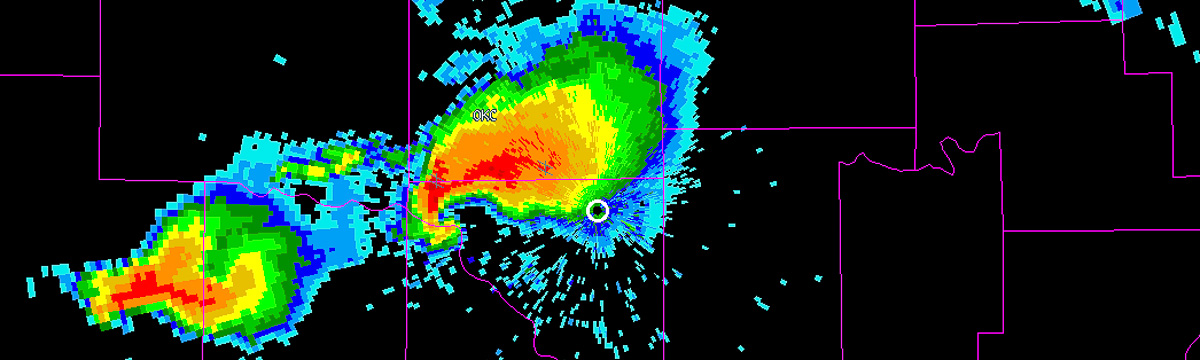There are many occasions in which it is useful to read model data into WDSS-II. Often times, this data comes from the RUC/RAP model, and gribToNetcdf makes it very simple to get this data in a format readable by most of the other WDSS-II algorithms. However, if you are interested in using data from the higher resolution HRRR model, reading in the data is not quite so straightforward.
In order get HRRR data into a format readable by WDSS-II, you must first create a configuration file specifying which meteorological variables you are interested in.The reason the configuration file is created is simply to save time and space. Each HRRR file contains over 100 variables. If you’re interested in only a few of the variables, why waste valuable processing time and space reading in data you are not interested in?
While this all may seem rather cumbersome at first, it’s actually not too difficult. Just follow the steps below, and you will be working with HRRR data in no time.
- First of all, you need to make sure you have 2 environment variables set correctly. JAVA_HOME needs to be set to the location of your java instillation, and WDSSII_INSTALL_DIR needs to be set to the wdssiijava directory.
- Copy the file wdssiijava/example/griddataingest.xml into the current directory, and rename it hrrr.xml.
- Edit hrrr.xml. The inputDir and outputDir variables must be changed to match where your data is. The filenamePatterns variable must also be changed to match something in your input files (i.e., if all of your files are named 20130106_****, you could set filenamePatterns equal to “2013”). Finally, the listVariables variable needs to be uncommented and set to “true”.
- Run:
./w2java.sh org.wdssii.ncingest.GridDatasetIngest ./hrrr.xml. This will create your configuration file, varList.xml. This file will contain all of the meteorological variables in your HRRR data. - Edit varList.xml. For all variables that you are interested in utilizing, you will need to set them from “false” to “true” inside of varList.xml.
- Edit hrrr.xml. Set listVariables to false.
- Run
./w2java.sh org.wdssii.ncingest.GridDatasetIngest ./hrrr.xmlonce more, and voila, your netcdf HRRR files will be waiting for you in the directory that you specified.
For future processing, you will simply need to change the inputDir and outputDir variables in hrrr.xml. If you are interested in processing different or additional variables, simply change those variables from “false” to “true” in varList.xml.
In order to use wdssiijava, you need to have Java 7 or higher installed and in your PATH.